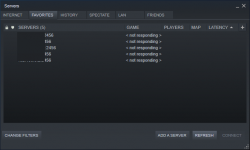- Messages
- 214
- Reaction score
- 40
- Points
- 28
WINDOWS SETUP
To begin you will need to install the "Valheim Dedicated Server" application via Steam (search it in your games library). This will download the necessary game server hosting files.
After installation is complete, navigate to the dedicate server folder:
Default Installation Path: C:\Program Files (x86)\Steam\steamapps\common\Valheim dedicated server
Before starting your dedicate server we need to configure it to our settings. Right-click and select edit (with any text editing software, notepad works fine) on the file "start_headless_server.bat"
Once the file is opened for editing, we'll only want to change parts of the very last line of that file (line 9). It should start with "valheim_server ..."
Below are the following properties and what they do:
Once the file has been edited to your settings, save the file and start "Valheim Dedicated Server" via Steam. If any Windows Firewall prompts appear be sure to accept them so internet connections can be accepted.
If you've configured everything correctly a command prompt should appear with a message "Game server connected". You'll need to minimize and keep the command prompt open as long as you want the server to continue running. To shutdown the server, use CTRL + C and stop the batch processing via a "Y" command in the prompt.
To begin you will need to install the "Valheim Dedicated Server" application via Steam (search it in your games library). This will download the necessary game server hosting files.
After installation is complete, navigate to the dedicate server folder:
Default Installation Path: C:\Program Files (x86)\Steam\steamapps\common\Valheim dedicated server
Before starting your dedicate server we need to configure it to our settings. Right-click and select edit (with any text editing software, notepad works fine) on the file "start_headless_server.bat"
Once the file is opened for editing, we'll only want to change parts of the very last line of that file (line 9). It should start with "valheim_server ..."
Below are the following properties and what they do:
| -name "My Server" | This is the public name that will show in the server browser list for every player to see, choose wisely. |
| -port 2456 | The port that the game server will communicate on, this port needs to be open in your local network for players on the internet to be able to connect. (see: portforwarding) |
| -world "Dedicated" | A name set for your world, it can be new or existing. |
| -password "Secret" | Sets a password for your server to make it private. If no password is given the server will be joinable by anyone. |
| -savedir [PATH] | Overrides the default save path where Worlds and permission-files are stored. Default path WINDOWS: “../%USERPROFILE%/AppData/LocalLow/ IronGate/Valheim” LINUX: “~/.config/unity3d/IronGate/Valheim” |
Once the file has been edited to your settings, save the file and start "Valheim Dedicated Server" via Steam. If any Windows Firewall prompts appear be sure to accept them so internet connections can be accepted.
If you've configured everything correctly a command prompt should appear with a message "Game server connected". You'll need to minimize and keep the command prompt open as long as you want the server to continue running. To shutdown the server, use CTRL + C and stop the batch processing via a "Y" command in the prompt.
Last edited: